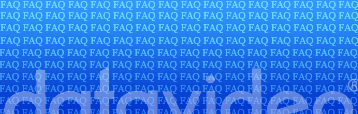Home
Rentals
Sales
Computers
Consulting
What's New
Press Releases
Road Map
Email |
 |
|

|
 SE - 200PRO SE - 200PRO
|
|
|
SETUP QUESTIONS
Q: What type of VCR will work as a A or B source on my SE-200?
What type of VCR will I need as a Recorder?
A: A compatible VCR will require an edit
protocol. Any VCR that utilizes a J-LIP (JVC® protocol), Control L
(Sony® LANC) or 5 PIN Edit protocol (Panasonic®) input jack will
work. You will need this connection to enable communication between
the editor and the source for efficient editing.
A VCR with both an RCA and/or S-Video input and
output will function as a recording VCR. |
|
|
|
Titler Mode |
Q: How do I preview titles after they
are created?
A: Go to the ACTIVE sub mode, press the blue
PAGE/ANIMATION key, then press the title's designated page
number. (Eg. Press "PAGE" and "01" to preview the title stored
on page one)
Q: Once in
EDIT sub mode, how do I change the background from a solid color
to live video?
A: Press the STYLE/FADE
key to change from a solid background to live video or vice
versa. If you choose to use a solid background, you may press
the COLOR/RESET key to change the
color of the background.
Q: After I created several pages of text, the screen
displayed an error message: "Titler Out of Memory." Why?
A: You may have used the SPACEBAR
instead of the RETURN key to move the
cursor from line to line of text. A good way to avoid
this problem is to do a "Page Delete"
(PAGE key + DELETE key) before typing
any text onto a blank page. Also, keep in mind that the more
text on a page, the quicker the titer memory will become full,
and the fewer title pages of text you will be able to store.
Note: to
clear all title pages, press ALT + SHIFT + DELETE.
Q: How many fonts does the SE-200 have?
A: One font, 4 sizes, 3 border enhancements.
Q: I created a text page, then later deleted it. After
deleting this page, I tried to preview the rest of my pages in
the ACTIVE sub mode, but some unusual information appeared on
the screen.
A: There may be a software bug.
Try deleting all pages and retyping the text. If you still
cannot bring up previews of your pages, contact Datavideo
Technical Support (see our web page,
www.datavideo-tek.com, for phone numbers).
Q: How do I
preview just one page at a time in ACTIVE sub mode?
A: Press the AUTO/MANUAL key and then the
PAGE key.
Q: How do I make text characters flash?
A: Move the cursor over the desired character
you wish to have flash, then press the FLASH
key.
Q: How do I type in the characters that appear in
yellow on the SE-200 keyboard?
A: Press the ALT key, then the key
with the desired yellow character.
|
|
|
|
|
S.E.G. Mode |
Q: When do I need to use S.E.G. mode?
A: S.E.G. mode is designed primarily for use with the
"Manual Edit" function. In PROJECT sub mode, you can store
effects and titles that can be called up by the push of a button
during "on-the-fly" manual editing. This capability is also
helpful when you use the SE-200 and TBC-3000 together to create
transitions between live video sources.
Q: How do I preview my effect/title
once it is stored on one of the function keys (F1, F2, etc.)?
A: Enter ACTIVE sub mode,
press the "F" key on which the
effect/title is stored, then press the
PLAY key (SPACEBAR).
Q: The highest number "F" key on the
keyboard is 10 -- how do I call up a function key higher than
F10?
A: Pressing the ALT key
adds 10 to the "F"
key's number; pressing the SHIFT
key adds 20 to the "F"
key's number. For example, to call up F15,
you would press ALT and
F5. To call up
F29, you would press
SHIFT and
F9.
Q: What is ANIMATION sub mode used for?
A: For creating your own text-based animated transitions
(which are assigned
the shortcut codes A95 through A99).
Q: In PROJECT sub mode, do I have to place effects/titles on
just Source A, or can I place them on Source B as well?
A: You can place your effect/title on either Source A or
B. Simply push the appropriate SOURCE button for the chosen "F"
key in PROJECT sub mode
Q: In PROJECT sub mode, how can I
program an A/B roll transition to be stored on one of my "F"
keys.
A: Select the desired "F"
key, then press the A/B ROLL/SIZE key. (Press the A/B ROLL/SIZE
key once again for a reverse B/A roll.)
Q: In SETUP sub mode I set Source A to
SONY, but when I go to CUT sub mode, there is no counter time
visible in the right hand corner of screen, as there should be.
What is wrong?
A: First, check to see if the edit cable is connected properly
to the SE-200's LANC jack. Then check your source VCR/Camcorder
to see if the "on screen menu" shows a setting for "LANC mode".
If so, set the LANC mode to "S" (for "slave").
Q: I have a Panasonic AG-456 S-VHS camcorder with 5-PIN edit
jack. Everything seems to be connected properly but no counter
time appears in the right hand corner of screen, and I cannot
control my camcorder from the SE-200. Why?
A: The AG-456/455 has a 5-PIN connection, but due to an unusual
circuit design, it is NOT compatible with the SE-200. As far as
we know, the
AG-456/455 is the only video camera under US$6000 that has this
problem.
Q: When do I need to adjust the PAUSE/RECORD DELAY?
A: If you see glitches on your edited videos, where the
SE-200's menu screen briefly appears and disappears, the
recording VCR may be starting to record sooner than the SE-200's
default setting anticipates. Changing the PAUSE/RECORD DELAY
time to zero (0) seconds will usually clear up this problem.
Q: What is GPI mode?
A: GPI mode is used to integrate external devices, such
as titers and special effects generators.
Q: What is CALIBRATION CUT used for?
A: CALIBRATION CUT adjusts the "In" and "Out" points of a
scene before it is actually recorded onto your final tape.
Q: How do I program the SE-200 to
recognize my recording VCR?
A: Go to SETUP sub mode and
select #6 IR CODE. Then go to SYSTEM CODE and press
ENTER. Use the
IN/OUT keys to scroll through the
various choices until you find your VCR's brand name. Next,
position the SE-200's infrared wand in front of the recording
VCR's IR sensor, and press the SE-200's PLAY, REW, FF, STOP, and
PAUSE keys to test each VCR function. When all of the VCR
controls on the SE-200 work properly, press the SUBMODE key to
exit.
Q: What do I do if the SYSTEM CODE list of VCRs does not have
my VCR brand?
A: If your VCR is not listed, you must program it
manually through the IR LEARN function, using your recording
VCR's remote control.
Q: I logged a set of scenes in CUT sub
mode and saved them to my EDL. When I go back to CUT sub mode,
my previous scenes are still present. Do I delete them in order
to start another EDL?
A: Yes. After you have saved scenes in an EDL, those
scenes can be safely deleted in CUT sub mode without affecting
the saved EDL.
Q: Can the AUTO EDIT feature be used without time code?
A: It is possible, but the AUTO EDIT feature was designed
to be used in conjunction with either RCTC or VITC time code.
Without using time code, the SE-200 must rely on the accuracy of
your video source's tape counter. In many cases, after a source
player has rewound and fast-forwarded a few times, the tape
counter becomes inaccurate, and your "In" and "Out" edit points
can be adversely affected.
Q: Once I have created an EDL, can I
still make adjustments to it?
A: Yes. Go to EDL mode and move the cursor to the scene(s)
you want to adjust. Adjust the "In" and "Out" points of the
scene by pressing the IN/OUT keys (to adjust time, in seconds),
or the REW/FWD keys (to adjust
video frames).
Q: After I delete an EDL, is there any
way to restore it?
A: No. Once an EDL has been deleted, there is no way to
recall it.
Q: In PROJECT sub mode, do I have to
load my entire EDL, or can I load scenes individually?
A: You can load scenes either away: all at once, or one
at a time.
Q: In PROJECT sub mode, I cannot move
the cursor to the TAPE# column to change y tape number. Why?
A: To access the TAPE# column, you must go to
TITLER mode and set machine to
SYNC VIDEO.
Q: In PROJECT sub mode, how do I replace an existing scene
with a new scene?
A: Move the cursor to the scene column of the scene you
wish to change, type in the new scene number, then move the
cursor to the left to designate the correct EDL tape number.
Q: Can I add title pages to the
beginning or end of an edited project without actually
overlaying them on a scene?
A: No. All titles must appear over a scene. But you can
easily accomplish this effect by simply shooting a blank,
solid-color background. On your EDL, you can place this solid
background scene at the start and/or end of the project. Then
you can add whatever titles you wish over the solid background
scene.
Q: After finishing my project, I try
to start an AUTO EDIT, but an error message appears: "Cannot
find Seq. 001." Why?
A: If the first scene in your edit sequence is too close
to the beginning of the source tape, the SE-200 cannot rewind
your source player back far enough to calibrate itself to find
that first scene. In this case, you must select a different
scene as the first scene of the sequence. (Note: using Time Code
is highly advised for AUTO EDIT to avoid this Problem.) |
|
|
|
|
Edit Mode |
Q: What is the difference between AUTO
and MANUAL edit?
A: In an AUTO EDIT, you mark scenes and cue effects and
titles; then the
SE-200 controls the automatic recording of all the marked
scenes, complete with effects and titles. In a MANUAL EDIT, you
control the recording "on the fly," as the source video plays
back, cueing effects and titles in real time.
Q: Can I use the CALIBRATION CUT in MANUAL EDIT mode?
A: Yes. Go to SETUP sub
mode and select "YES" for
CALIBRATION CUT.
Q: While recording in MANUAL EDIT
mode, I call up a title programmed onto an "F" key. How do I
make that title disappear without ending my edit?
A: Press the PLAY key
(SPACEBAR) to make the title disappear.
Q: In MANUAL EDIT mode, how do I
change the NEXT OUT point?
A: Press the PAGE key plus a 2-digit number to create
your "In" effect. Next, press ENTER to move down to the NEXT OUT
position. Then once again press the PAGE key plus a 2-digit
number. |
|
|
|
|
Audio Mixer |
Q: How many audio tracks can I monitor
at one time?
A: Three. You can monitor audio from your selected video
source, the microphone channel, and the background music channel
all at the same time.
Q: Can the SE-200 perform an "Audio
Dub"?
A: No.
Q: Can I connect an external
multi-track mixer to the "Music In" input on the SE-200 to
accommodate more audio sources?
A: Yes. |
|
|
|
|
Color Processor |
Q: Sometimes when I use the color
processor to adjust my video, black bars appear on the screen.
Why?
A: The bars may be caused by an over-saturated video
picture. Try reducing the [________?] level. If the problem
persists, the color processor circuit may be defective and you
should contact Datavideo Technical Support (see our web page,
www.datavideo-tek.com, for phone numbers).
Q: What is the RGB corrector for?
A: It is used to make accurate adjustments of color, and
to help with the problem of "bleeding" colors. |
|
|
|
Press Releases |