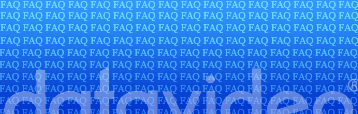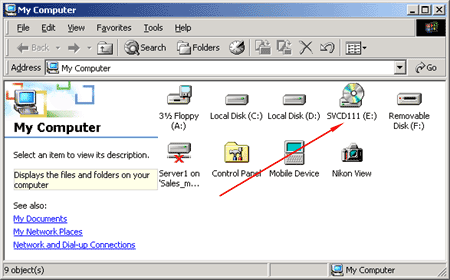|
Q: Why am I
getting the error message "Vencmpeg did not start"?
A: The VDR-3000 needs to have a signal to synchronize to before it
records. This error message is usually given when a user enables
recording on the
VDR-3000 before playing back source material. When recording from DV
(IEEE/1394) you must play your source before pressing record on the
VDR-3000. Running 10 seconds of black should allow for a smooth
recording entry.
Q: Why isn't the DV input working?
A: When connecting to your unit make sure that
you have switched the selector switch in the back of the VDR-3000 to
"DV". Once the DV selector switch is changed to DV, a red led will
appear on the front panel of the VDR-3000. Play your source video
and watch to see that the video is appearing on your monitor.
Q: Why doesn't the S-Video input work?
A: If you want to record from an S-video input
source the selector button on the remote control must be pressed
when the unit is powered up. On the lower right corner of the remote
control there is a button marked "I/P" this is the button that must
be pressed.
The default input for video is composite (RCA type connectors) if
you don't change the input the S-video input will roll and the video
signal will not pass through.
Q: Power Point - Incorporating moving video clips from a
Datavideo CD-DVD (PC)
A: Power Point integrates well with Media Player.
Windows Media player 8.0, 9.0 can decode cd DVD files.
Directions for inserting cdDVD files into Power Point:
1. Insert your cdDVD disk into your Windows PC.
2. Let the auto-run player begin and then
close it.
3. Double-Click "My Computer", then Right
click "SVCD" and select "Explore".
Here is an example below:
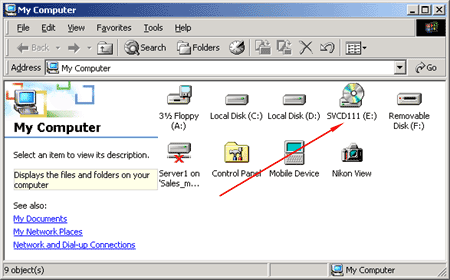
4. Open the "MPEGAV" folder by double
clicking it.
5. Copy your files to your desktop or any
other specific folder.
6. Open Power Point, then open your
presentation.
7. Click "Insert" then "Movies and Sounds"
and finally "Movie from file". Locate your video file usually named
"AVSEQ01," etc.
8. When your done it should like the
example below:

Q: Why doesn't the CD-R disc that was written by the VDR-3000
play back in my home DVD player?
A: Not all consumer DVD players are compatible
with the VCD, HQ-VCD, SVCD and cdDVD formats. Some consumer DVD
players are unable to read CD-R
and CD-RW discs.
Please refer to our
listing of DVD players that are compatible with some of the
VDR-3000 recording formats.
Q: Is there a way to get Windows Media Player or any other
editing program to recognize the "avseq01.dat" file created
by the VDR-3000?
A: Yes, one of our good customers in Hawaii
suggested this solution to us. The file name and extension of the
raw mpeg file can be renamed to a "*.mpg" extension.
Windows Media Player is able to recognize this
format.
Note: This will only work with mpeg-1 formats (VCD
and HQ-VCD Modes) that are created on the VDR-3000.
Please see Question 4 above regarding MPEG-2 formats.
To achieve this, follow the directions below:
Explore your VCD or HQ-VCD disk in Windows
Explorer Look for a folder called "MPEGAV" (this is where each track
of *.dat files are saved in) Copy the AVSEQ01.DAT file to C:\ or any
directory on your hard drive. Right click your "AVSEQ01.DAT" file
and choose "Rename" Rename the file (anyname).MPG Then press - Enter
The file now appears as a Windows Media Player
icon with the name you gave it. The file will now be recognized as
such and will open in programs that are compatible with Windows
Media Player.
Q: Is there a way to extract the MPEG video from the disc created
on the
VDR-3000?
A: Use the following freeware (MPEGTOOL
or
TMPGENc) programs to extract pure MPEG-1 or MPEG-2 data from the
recorded disc:
Directions:
1. Capture a SVCD or cdDVD clip on
CD-R.
2. Use the "MPEGTOOL" to extract the
video from CD-R to a HDD as a *.MPG file.
3. Try to use the extracted MPG file,
to see if it works with your specific application.
4. If not, Go to 5).
5. Use the TMPGENc to re-encode the
extracted MPG file (from MPGTOOL) to a standard MPEG-2 file.
Click to Download MPEGTOOL (197kb zip file)
Click to Download TMPGENc (872kb zip file)
Q: What do I do if my machine has a
rolling picture and I am imputing an NTSC signal?
A: The unit could be set to the wrong format such as PAL@25
frames/second. To change the input selector back to NTSC mode the
remote control is needed.
There is a button on the remote called "P/N" it stands for PAL/NTSC.
It sets the input format of the machine. To change it back to NTSC
please do the following:
1. Power the VDR on.
2. insert a blank cd-r.
3. Select any recording format. (VCD,
etc.)
4. Press the "P/N button on the remote
controller.
5. Keep pressing it until it either
says "Auto or NTSC". (Either one of these modes should be fine.)
6. Once this is completed, eject the
blank disk and discard it. This should make the PAL menu display go
away and put the VDR into NTSC mode.
Q: I am having recording and/or record
stop errors, what could be
causing this?
A: More than 90% of these problems can be caused by high speed CD-R
media
that is not compatible with 1X-4X recording speeds. The
VDR-3000/MP-3000 records at speeds that range from 1X (VCD), 2X (HQ-VCD/
S-VCD) and 4X speeds (cdDVD).
If high speed CD-R media is used to write at 1X-4X it might cause
some recordings to become unstable. Common errors include "record
stop" or "writing error", please make sure to use CD-R's that can
support 1X-4X recording speeds to ensure stability.
Q: Why must I use CD's that record at 1X.
Why can't the VDR-3000 record at a higher rate?
A: The International Standard for the VCD format requires that they
are played back at 1.15Mbps (Megabits per second). To encode video
in real time that will play back at 1.15 Mbps, we must record it
that way. This is a standard that Datavideo does not control.
Q: Does the VDR-3000's DV input work with
Sony's Micro MV Camcorders?
A: The VDR-3000DV can accept a standard DV format however, Sony's
Micro MV DCR-IP7BT and the DCR-IP5 do not record in standard DV, the
recording format is MPEG-2. The following information is from a
review in Camcorder Computer Video Magazine Page 52, July 2002
issue.
It explains that the Micro MV format is only compatible with other
Micro MV products:
"While some newer Mini DV camcorders include video-editing software,
you will need the included Movie Shaker editing software, if you
want to feed digital signals from the Micro MV cam into your
computer. The FireWire (i.Link) output is not a standard one found
on Mini DV camcorders. It works ONLY with another Micro MV camcorder
or on a computer using Sony's Movie Shaker software."
Q: How can I get More Information about
VCD, HQ-VCD, SVCD, cdDVD Recording?
A: We have found a great site called
http://www.vcdhelp.com. It has a large amount of useful
information on MPEG-1 and MPEG-2 formats.
Q: Are there any programs available that
will allow me to edit the mpeg files created on the VDR-3000?
A: We would recommend using Uleads (http://www.ulead.com)
Video Studio 6.0 for editing the the VDR-3000 .DAT files.
Q: How can I find the firmware version
number in my VDR-3000?
A: We have created a directions sheet in a Word .doc format.
Please click here to download the instructions. |